What Is the Best iPhone Backup Software in 2024?
In the fast-moving world of technology, where life and digital data are becoming more and more intertwined, it’s becoming vital to ensure that important information is kept safe and backed up. For the iPhone, choosing the best backup software is critical to protecting personal and professional data. Let’s dive into the key factors to consider when determining the best iPhone backup software:
- Versatile Backup Methods: Look for options that offer various backup methods, including full device backups and selective data backups.
- Storage Options: Consider software that provides flexible storage solutions, whether through cloud services or local storage on your computer.
- Wide Compatibility: Ensure the software is compatible with your iPhone model and the latest iOS version.
# 1. FoneTool – Best iPhone Backup Software (Free & Safe)
When you need to back up your iPhone data, consider FoneTool as the best choice for your iPhone backup needs. It is one of the best iPhone backup software that can help you easily back up your photos, videos, messages, contacts, settings, app data, and more. Within its user-friendly interface, you have the flexibility to cherry-pick the specific file types for backup and restoration.
- Versatile Data Protection: With FoneTool, you can back up your iPhone data (like photos, videos, messages, contacts, settings, app data, and more) with ease.
- File Preview: Whether you’re backing up or restoring your iPhone, it’s easy to preview and handpick the files you want.
- Offline Backup: No internet connection is required for seamless iPhone backup, ensuring your data stays private and secure.
- Extensive Compatibility: FoneTool supports a range of iPhone models, spanning from iPhone 4 to the cutting-edge iPhone 15, and ensures perfect harmony with the latest iOS 17.
Now utilize the power of FoneTool to make a full or selective backup of your iPhone. To get started:
Part 1. Preview and Selectively Backup Your iPhone
Step 1: Connect your iPhone to your PC using a USB cable, and when prompted, tap Trust on your iPhone to establish the connection. Step 2: Launch FoneTool to its main interface and choose Phone Backup > Locate the Selective Backup option and click Get Started.
Step 3: Click the respective icons to choose the specific files you wish to back up and click OK to proceed > Initiate the backup process by clicking Start Backup.
Part 2. Fully Backup All Your iPhone Data
Step 1: Navigate to the Phone Backup feature on the left pane > Choose Full Backup and then click Get Started to continue.
Step 2: Enhance security by encrypting the backup process for sensitive data > Select a storage path for your backup files and initiate the backup by clicking Start Backup.
Now, patiently wait for the backup process to reach completion. Apart from backing up your iPhone, FoneTool can help you transfer iPhone to iPhone after setup with one click.
# 2. iCloud – Official Way to Backup Your iPhone
iCloud is the official Apple app that optimizes iPhone storage capacity by serving as a tool for efficiently storing files in the cloud. Every Apple ID comes with 5GB of free storage. If you need extra space, expansion options include an additional 50GB plan for $0.99 per month, a 200GB plan for $2.99, and a 2TB plan for $9.99.
So, how to back up your iPhone using iCloud? Follow the simple steps below:
Step 1: Update your iPhone to the most recent iOS version > Access Settings and log in with your Apple ID.
Step 2: Navigate to Settings, tap Apple ID > iCloud Backup, activate the specific apps you wish to include in your backup, and then tap Back Up Now to perform a backup.
The Bottom Line
All in all, this article highlights two simple and user-friendly iPhone backup apps for your needs. For iOS fanatics, iCloud provides iOS users with a seamless iPhone backup solution to back up their iPhone data. However, iCloud only provides 5GB of free storage per user to perform an iPhone backup. If you need a full backup of your iPhone, FoneTool, recognized as the top iPhone backup software for 2024, offers versatility and powerful backup features.
In addition to its backup and recovery features, FoneTool is a multifaceted iPhone data management tool that can facilitate data transfer with features like moving data from iPhone to Windows PC or easily transferring photos from PC to iPhone.
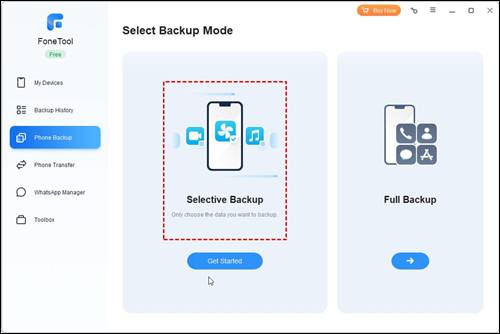
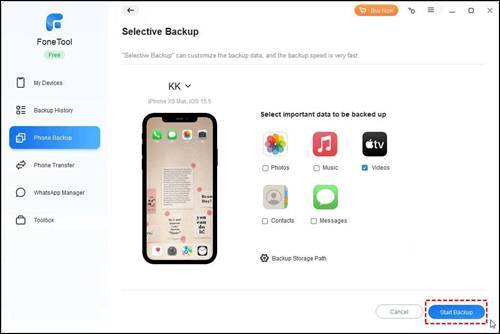
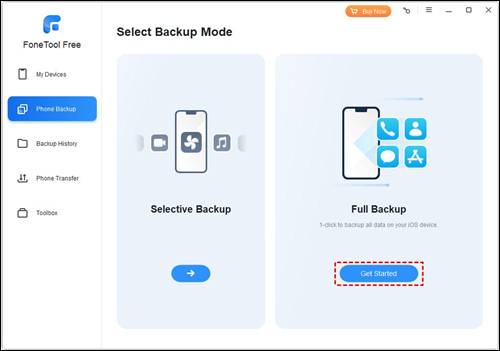
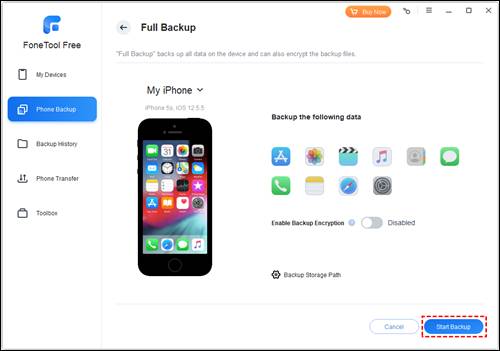
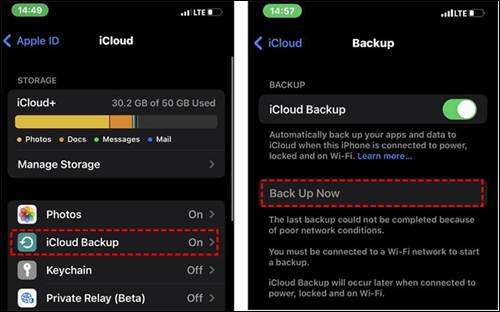
Leave a Reply